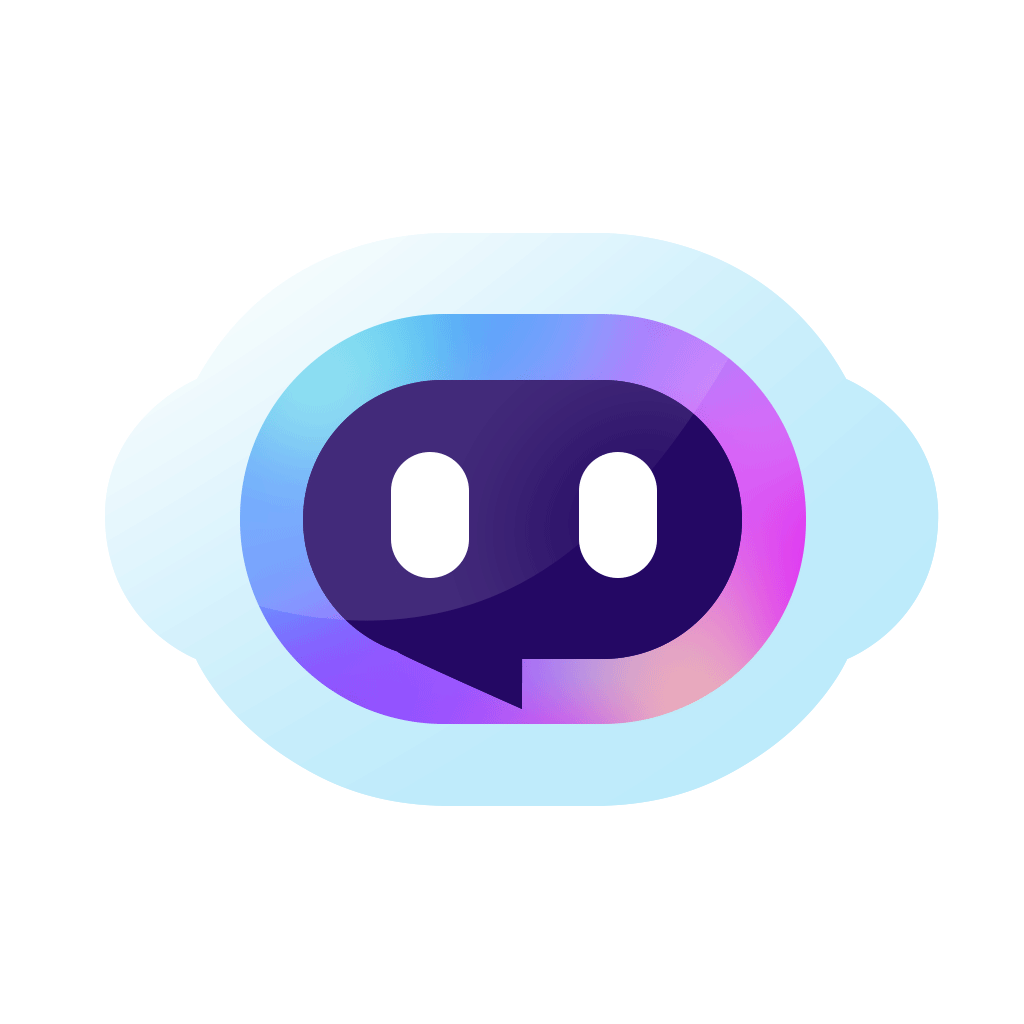 AI CharFriend
AI CharFriendHow to create a new character?
Click on "Create" in the nav bar, and then you could choose to "Create A Character".

Step 1. Fill in the Basic Information of Your Characters
- Name
The name is how you'll refer to the character in chat and how other users will discover them.
- Avatar
The avatar is the image that will appear next to the character.
- Persona
It could help develop them in a more satisfying manner Please,Btw text should not exceed 2000 characters.
- Greeting
The greeting is just what it says. It's the first thing the character will say when you start a new conversation with them.
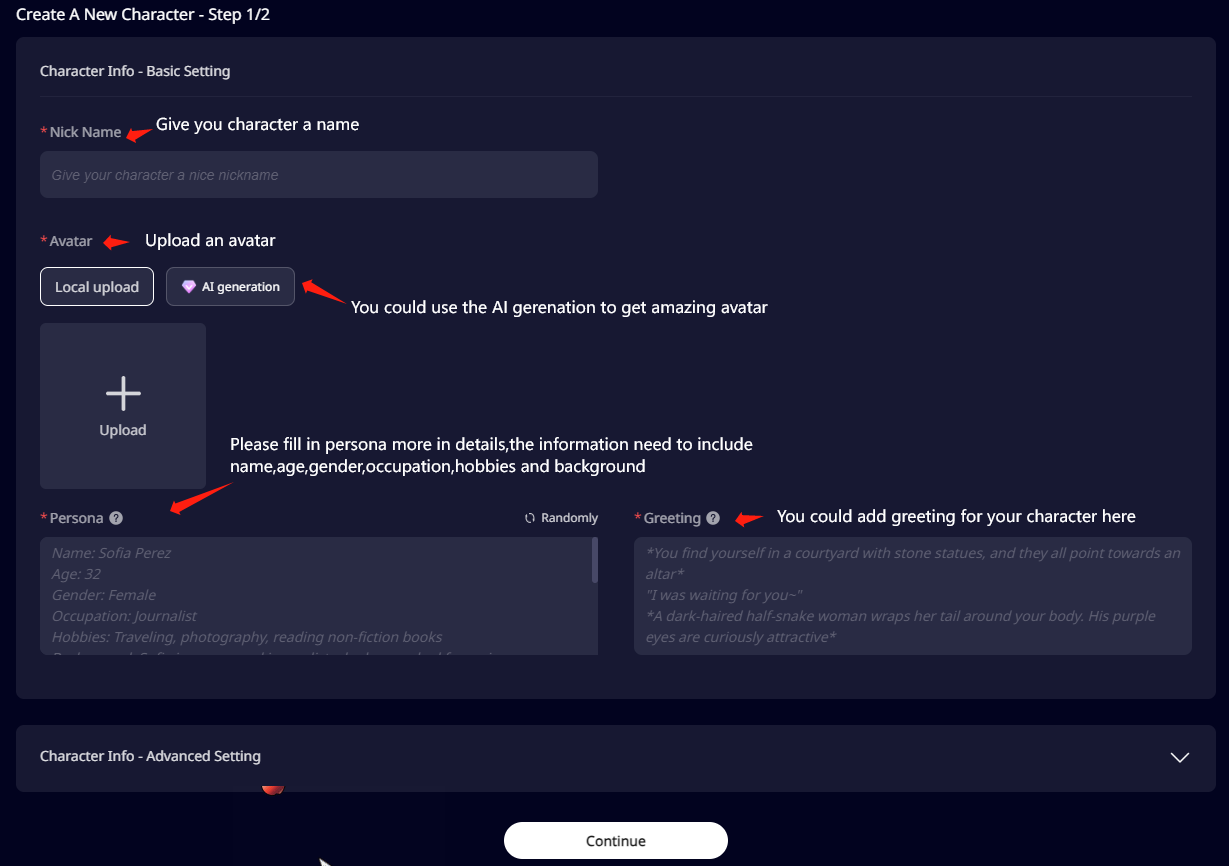
Step 2. Choose the Advanced Setting
- Voice(VIP)
You could choose the voice of your characters
- Content rating
Please choose this option according to your character.
The NSFW character will only be visible on the website when the NSFW switch (located on the upper right of the navigator) is turned ON.
- Visibility
Once you choose the private option, only you can see the character.
Please Note:
If you are not the creator of this bot, please kindly set it as Private. We will need to set yourbot private or transfer it to the original creator if they request it.
- Tag
You could choose the suitable tag for your characters.
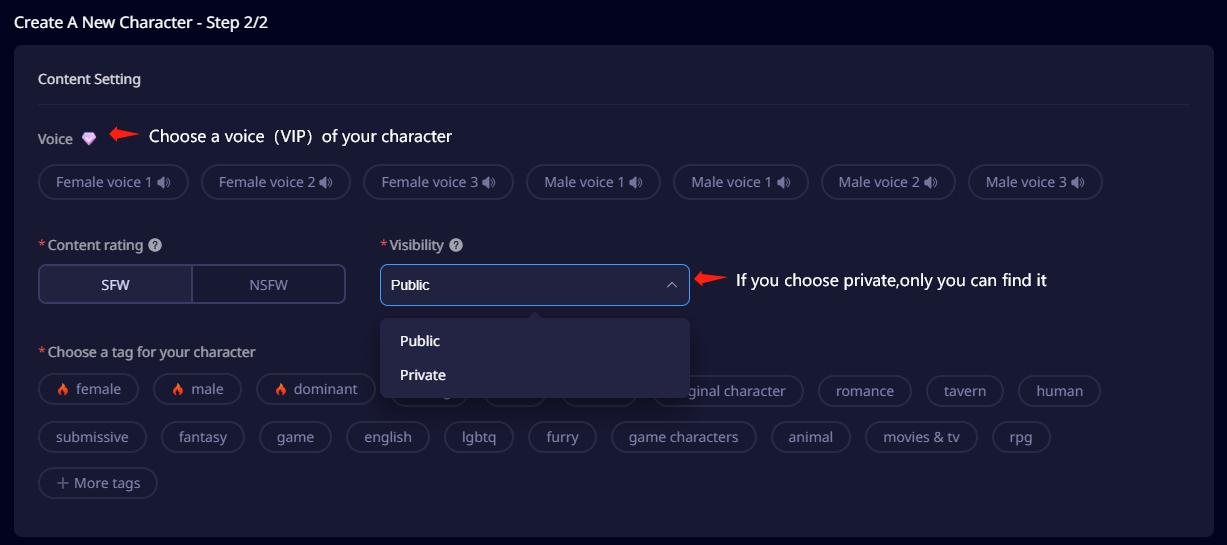
1. How to determine whether to choose SFW or NSFW?
If the character chats about adult topics, you may need to choose NSFW content rating.
2. What is the difference when choosing SFW or NSFW?
Search Difference: Once you want to search for the NSFW characters, you need to open the "NSFW" button.Conversely, to view SFW characters, you need to make sure that the NSFW option is disabled.
Chat Experience: For NSFW, you could chat about adult topics with characters.
Step 3. Choose Associate Topics (optional)
Choosing a topic will make AI more interesting.You also can create new topics to add.
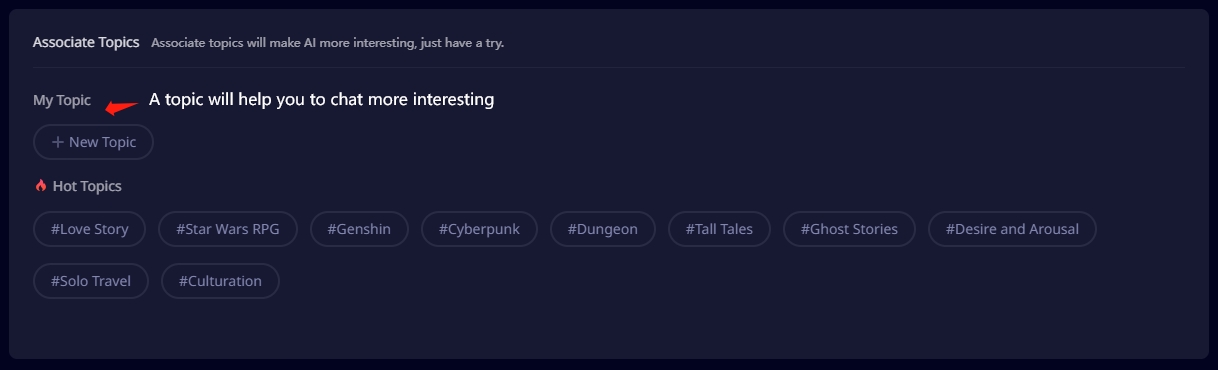
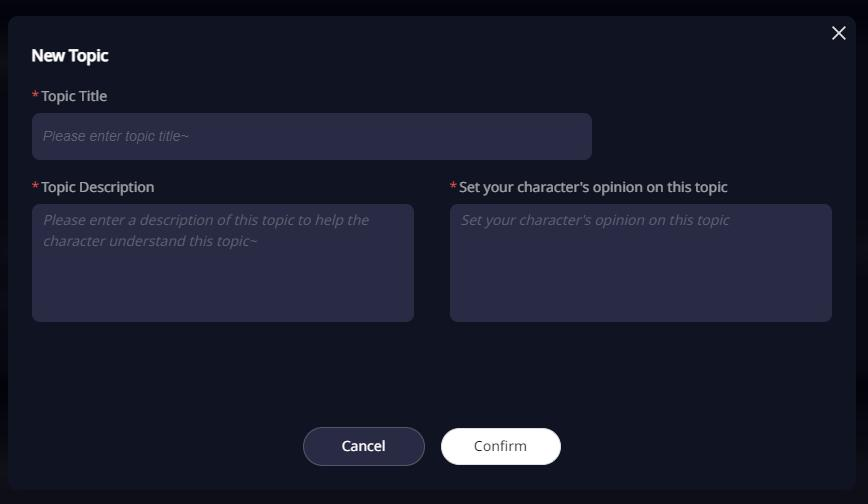
Step 4. Creator's note (optional)
Like your characters' updates,if you add something new of your characters,you could note here,it will display on your characters page.

How to Update Character Information?
Click on "User Center" in the nav bar, and then choose "My Character"to edit the Characters you need.
Please Note:
You can't edit characters whose status is reviewing.
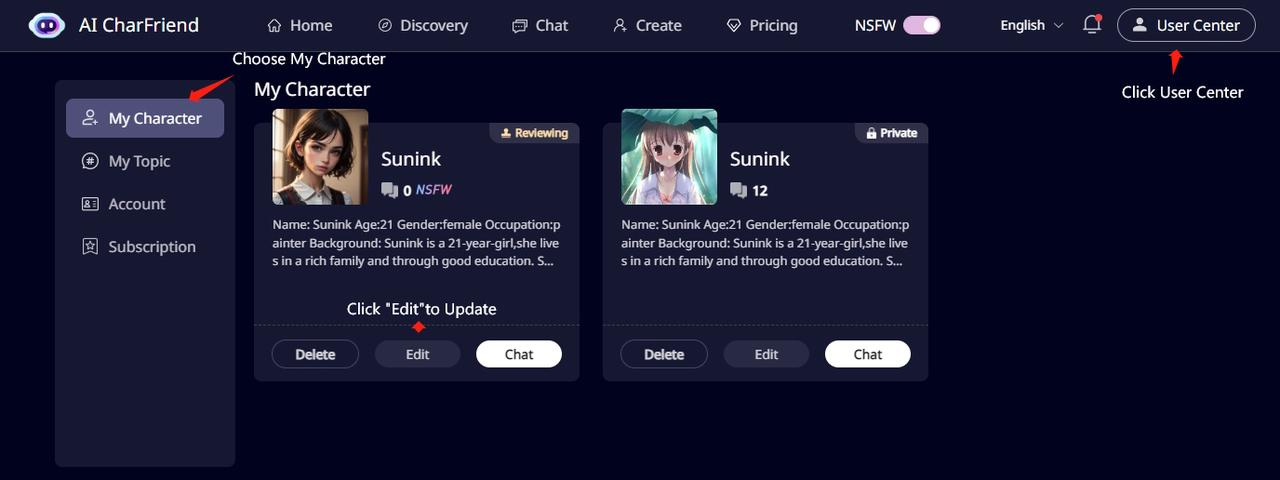
If you update your character information, it will be re-entered into the review process.
Update Character Content
Get into the Basic Setting page,and update the information what you need.
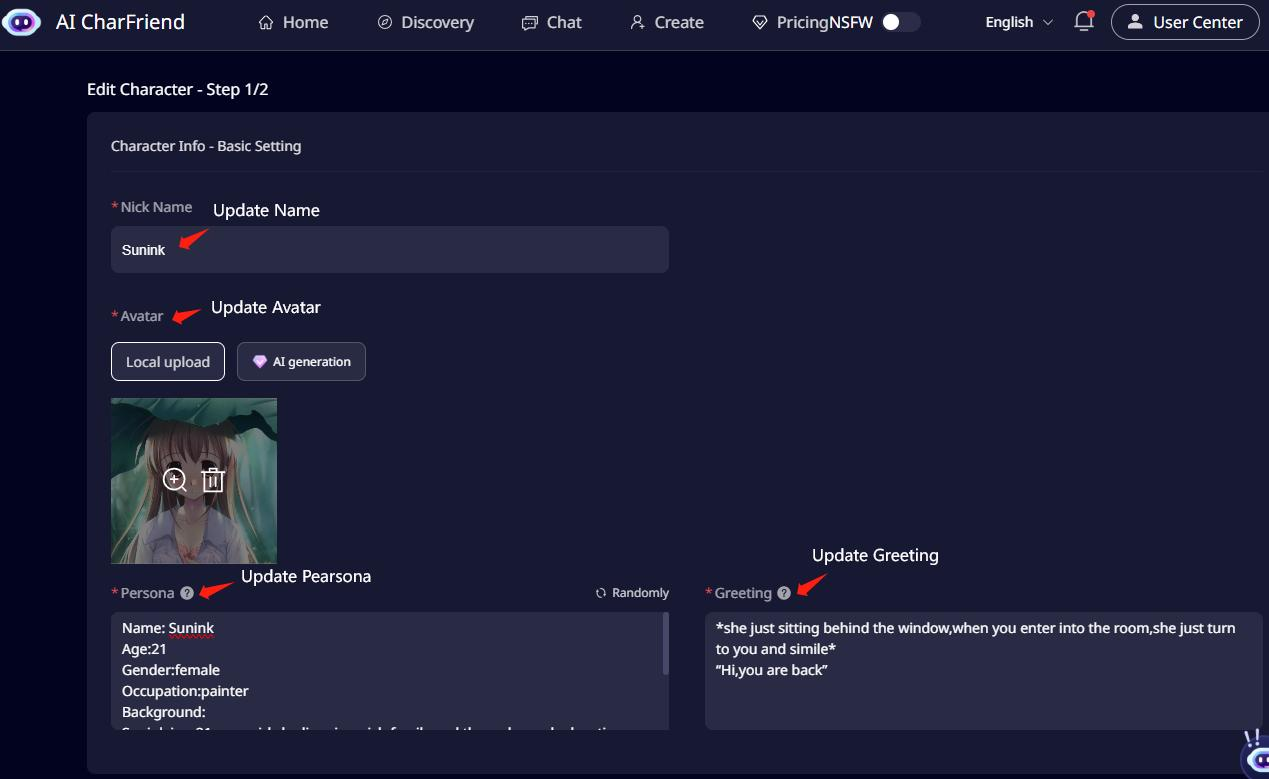
Update Content Rating
Get into the Advanced Setting Page,and choose the content rating what you need
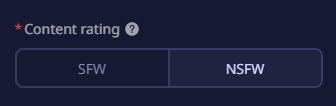
SFW to NSFW:
- - Private: only you can see it,and once it is reviewed, the status will be changed to "Private".
- - Public: it will get into reviewing status first,and once it is reviewed, the status will be changed to "Public".will. It will only be visible on the website when the NSFW switch (located on the upper right of the navigator) is turned ON.
NSFW to SFW:
- - Private:only you can see it,and once it is reviewed, the status will be changed to "Private".
- - Public: once it is reviewed, the status will be changed to "Public".
Update Visibility
Get into the Advanced Setting Page,and choose the “Visibility” option of what you need
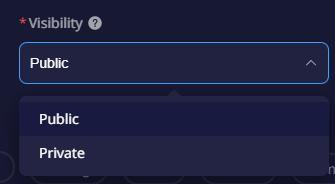
Once you change the “Visibility ”option, the presentation location of the created character on the website will also change accordingly.
After completing all updates, Please click the “save” button at the bottom of the page to submit.

Updating character information will affect ongoing conversations with this character.